Have you ever asked yourself, “why is my laptop fan so loud?” Laptop fans are designed to be as quiet as possible, so you can use your machine in a library without bothering anyone. However, when the tiny fan inside your laptop starts to make a loud humming noise, this can be concerning.
Are you currently dealing with a loud laptop fan? Here’s everything you need to know, including how to fix it.
Table of Contents
Why Is My Laptop Fan So Loud?
When a laptop fan is unbearably loud, this can be a sign that the laptop is running hot. When a laptop is hot, the fan spins faster and more often – this is how it gets rid of the heat. Despite it all, there can be many reasons as to why your laptop fan has all of a sudden started to make itself known.
In most cases, a loud fan will be easy to take care of and won’t require a whole lot of effort on your part. However, in this section, we will look at some of the issues that could be responsible for the noise. As you see, there are numerous culprits that you need to take into account.
Age of the Laptop
Sometimes, a laptop fan may be loud simply because of how old it is. We’ve noticed, the older a laptop is, the louder it can become. The reason behind this is understandable – as your laptop ages, the parts inside will become worn out and loose.
In order to determine what requires changing out, you may need to seek the help of a professional if you’re not familiar with working on a laptop. Of course, you could always just buy a new laptop altogether if your budget allows it to replace your old laptop.
Build Up of Dust and Hair
By dust and hair, we’re talking about your hair. No joke, your laptop can suck your hair up into its fan vents. When there is dust and hair built around the fan, the airflow will be reduced, and the fan may make a funny noise.
You need to clean the vents of your laptop right away because this can cause heat to become trapped inside your laptop. When there is a heat buildup, your laptop fan will continue working hard until you clean the dust and hair inside that is causing the problem.
Presence of Malware
Malware could be the reason your laptop fan is too loud. Having a disruptive component on the laptop will make the device noisy due to the fact that it is running numerous programs in the background that it usually doesn’t have to.
Processes, Tabs, and Programs Not in Use
This is something that most of us do. We leave tabs, processes, and programs running on our laptops (they run in the background, so you may forget them). If you do not properly close them, they can impact your laptop’s productivity and efficiency.
This can eventually cause your laptop to create more heat, and in return, the fan will work harder than it usually does. So, you need to close any programs, processes, and tabs that you are not using to prevent this.
Laptop Fan Loud Effects
You shouldn’t underestimate the effects of your loud laptop fan. If you have a laptop that is just too loud, your primary concern needs to be the laptop overheating. When a laptop gets too hot, the processor slows down and won’t operate as efficiently as it should. This can certainly be an issue when it comes to those bigger gaming laptops.
How to Fix Laptop Fan Noise
Before you consider going out and buying a brand-new laptop, you should try to fix the fan problem and see if there’s anything you can do to reduce the noise level. Here are the most effective ways to go about fixing that noisy fan in your laptop.
1. Get rid of the dust from the noisy laptop fan
Dust and hair built up in the laptop’s vents would be the most common reason for a noisy fan. If you believe this is your problem, then you need to clean out the hair, dust, and other debris from the vents.
You will end up having to open up the laptop to clean the fan. Typically, over time, dust, debris, and hair will build up and cause the fan to work harder than it has to or not work properly, so there is an increase in noise from the fan.
By cleaning the dust and hair from the laptop fan, you will be fixing the issue (if that’s why the fan is so loud). Even if your laptop fan isn’t making noise right now, we recommend routine cleaning of the laptop cooler (at least two times a year).
You should use a vacuum and suck up the hair, dust, and other debris that tends to get stuck in the fan. If you’re afraid of doing this on your own, you could have a professional do it for you. If you have a laptop under warranty, don’t open it up because it could void the warranty.
If you have the knowledge and believe in yourself, all you need to open up your laptop is a screwdriver. However, before you open it up, make sure you unplug the laptop from the mains. Then, flip the laptop on its back and remove the battery.
Locate the air vent and unscrew the panel; this will reveal a fan underneath. Once you see the fan, you can easily suck the dust out of it. If you find hair and other debris that don’t belong there, you can gently remove them. Once you have cleaned the laptop, you will have a quiet fan and a faster working laptop.
2. Close all of your unwanted Processes
Leaving those unwanted processes, programs, and tabs open and running in the background, even if you don’t know they’re there, will eat up a portion of your laptop’s RAM and processor capacity. In addition, even if you’re not using those programs, they are still running in the background, which causes your laptop to work harder than it should.
Having many tabs, programs, and processes open can lead to a laptop overheating, which will make your fan have to kick into overdrive and increase the noise. So, open up your task manager and close any operations that you may have forgotten to close.
You can also make it so that when you open up something like Safari or Chrome, your laptop will not open a new process for every tab. You can fix the browser setting to create one process for multiple tabs when you’re browsing the same site. By doing this, you will save your laptop from unnecessary load.
3. Seek and destroy Malware
Having malware on your laptop can be deadly, especially if you don’t have an anti-virus application installed. In addition, malware can slow your laptop down and increase the temperature because the laptop isn’t performing properly. For this reason, your laptop fan will be louder, even if you’re performing simple procedures, like opening up Skype or Chrome.
Most of the time, viruses work in the background without the user even knowing it. Without an anti-virus, it is almost impossible to detect viruses. With that thought in mind, if you don’t already have an anti-virus program installed on your laptop, it’s time for you to get one.
There are so many free ones available online, so there’s no reason why you shouldn’t have an anti-virus program installed. In addition, many free anti-virus programs offer a chance to upgrade to a premium account, providing better protection for the user.
Once you have the viruses under control, your laptop will run processes and applications a lot easier and faster. In addition, this will reduce the effort the laptop fan has to make to keep everything cool because there will be less heat, which means the fan should not be as loud.
4. Use a Laptop Cooling Pad
To keep your laptop cool and help it run faster, you could always get a cooling pad – they make cooling pads for laptops specifically for this reason. A laptop cooling pad can work wonders for preventing your laptop from overheating and it can stop your fan from making a loud noise.
Laptop cooling pads are relatively easy to use. All you have to do is lift up your laptop and place the pad under it. By adding cooling fans under your laptop, you should notice a performance boost. For those who run complex processes on your laptop, a laptop cooling pad will probably be a must-have.
5. Lift Your Laptop From The Surface
Elevating your laptop from your desk might help your fan issues, especially if you have a laptop that has cooling fans on the bottom. However, if your fans are already in overdrive, you should lift your laptop, which will leave some space under your laptop.
You can use a book to prop it up – this will create a gap, which will make it possible for the fan to blow more cool air into the laptop, and it might even reduce the noise and the heat right away.
6. Control your fan with software (Cautiously)
If you do some research, you can find software available, which you can install on your laptop to regulate your fan’s speed. This is great for those of you who have a laptop that is making a buzzing sound when it’s just sitting idle – software that controls the speed of your fan might just be the best solution available.
When you install fan speed control software on your laptop, you will monitor the temperature and increase or reduce the fan’s speed. Some devices out there have a handy built-in feature that will allow you to control the fan’s speed using third-party software, which will provide more advanced options.
7. Get it diagnosed by an expert
In the end, if you have tried all of the solutions we just went over, and nothing seems to work, your next step should be to take it to an expert and get it properly diagnosed. They will have the necessary experience to deal with the problem, which could even mean replacing the fan.
Conclusion
Noisy laptop fans can be a headache and a major distraction. The information in this guide can also be used as a preventive measure to make sure your new laptop stays in top condition. Never dismiss a noisy laptop fan as this can lead to more serious problems very quickly.
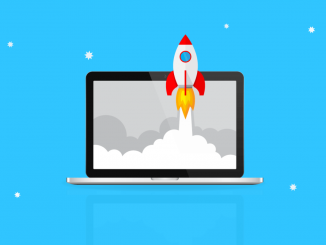
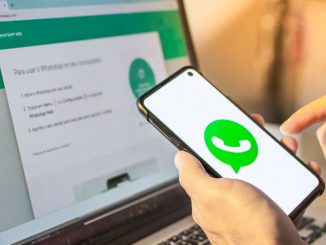


Be the first to comment