If you’ve had a laptop for a while, you might have found yourself curious about when it was made. Usually, you could find this out by searching the Internet or calling the manufacturer directly.
Sometimes, though, if your laptop is…aged, you might not have any luck with either of these options. And that’s why I wrote this article! To provide you with several methods for finding your laptop’s manufacturing date.
Table of Contents
Manufacturing Date in Windows
If you’re using a laptop with a Windows operating system, you can find the manufacturing date by using the following these steps:
Step 1: Press the Windows button and type “System information” in the search box, then press “Enter” button.
Step 2: Once you do this, a system summary window will appear. Locate the BIOS version (BIOS DATE/ VERSION) and then look for the date of manufacture. You will also be able to see the manufacturer’s name.
Another way to find your laptop’s manufacturing date is to see when your OS (Windows) was installed. (The laptop’s manufacturer usually installs the OS and it is likely that you’re still running the original installation, so the installation date will also be your manufacturing date.) Here’s what you need to do to find your OS installation date:
Step 1: Go to the taskbar search box and type “cmd”. It will open a command prompt. Type “systeminfo” in the command prompt and press Enter. (Most of the time you will see a lot of information pertaining to your computer, including the OS installation date.)
Step 1: Type systeminfo|find /i “original” to locate the original installation date.
Contact the Manufacturer
Before you contact your laptop’s manufacturer you need to locate your laptop’s serial number, that way the manufacturer will be able to identify it. Here’s how you find your serial number:
- Examine the underside of your laptop, there should be a sticker with a serial number on it.
- Examine the battery pack. The serial number tag should be mounted directly under the battery.
- Go to the company’s website after you locate the serial number.
- Manufacturers have a feature on their websites that allows consumers to insert their laptop serial numbers and retrieve certain information. If the tool is not available on the company’s website, then you should call the manufacturer. Once you give them the serial number, they should be able to tell you when your laptop was manufactured.
The BIOS Method
Don’t panic if none of the methods above yield your laptop’s serial number. Instead, try this method which involves using BIOS. What is BIOS? Well, BIOS is a firmware (a type of software) that manages the transfer of data between software and hardware. It is assembled during the laptop/computer manufacturing process; therefore, its date of assembly is either the same as, or near, the manufacturing date. From the BIOS screen, you will be able to obtain the product name, the serial number, and date of manufacture, just follow these steps:
Step 1: Shutdown your laptop.
Step 2: Press the Power button, then press ESC/F2. This will take you to the BIOS menu.
Step 3: Choose “Device Details” from the menu or press F1. You should then see the information mentioned above, including the manufacturing date.
Check the Motherboard
Finding the manufacturing date in a Windows laptop can be challenging because most computers are upgradeable: nearly all of their specifications can be changed with ease. Yet, hardware might prove more useful in finding your laptop’s manufacturing date, especially if you know that the hardware has not been upgraded or changed. So, what we’re going to do here is identify your laptop’s chipset. This should provide you with the manufacturing date. Here’s what you do:
Step 1: Your laptop’s serial number should be found on a sticker mounted on its motherboard. So, what you need to do is, open the laptop and locate the motherboard.
Step 2: The next part is easier: simply enter the serial number into any search engine. The search should yield various details about your laptop, including its manufacturing date.
Checking the Computer History
If the information you found using the previous method did not furnish you with your laptop’s manufacturing date, you could try contacting a data history organization. They usually provide library facilities with a wealth of information about various devices, including the date a laptop was manufactured.
Manufacturing Date in MacBook
All MAC laptops are luxurious, elegant, and one-of-a-kind; they offer amazing features, including, you guessed it, one that helps you find your MacBook’s manufacturing date. If you own a MacBook, you can find this information in the “About this Mac” feature. Here’s how:
Step 1: Close all running applications. > display the finder menu.
Step 2: Locate the Apple icon. Click on it. Then, select “About This Mac”.
Step 3: Double-click beneath “Mac OS X.” There will be a serial number shown here. You can use the serial number on Apple’s website to obtain information about your laptop, including the manufacturing date.
In some models of Mac OS, the “About This Mac” window will display the product model alongside your laptop’s manufacturing year. The serial number should also be found here, at the bottom of the page. If you want to get more specific about the date (month and day), follow these steps:
Step 1: Search for the serial number in the utility folder by looking for a profiler.
Step 2: Click “System profiler,” and then select Hardware from the menu on the left.
Step 3: The laptop’s serial number should appear on the right (check the second item).
Step 4: Once you obtain the serial number, you can enter it into a third-party website. This will show you the date, month, and year your laptop model was released. (Note: This will not be the exact date, rather an estimate.)
Before you do any of this, though, turn your laptop upside-down (or sideways) and try to locate the production date that should be engraved at the bottom of your laptop.
Final Words
Well, I hope you found this article useful. One would think that finding a laptop’s manufacturing date would be straightforward; oddly, that’s not always the case. Be that as it may, you now know how to locate a laptop’s manufacturing date, so if you’re planning on buying a laptop or you need warranty information, you will find it with ease (more or less!).


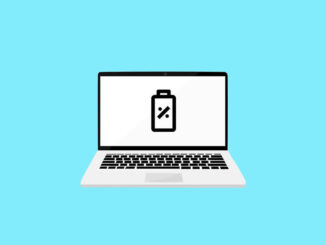

Be the first to comment