Everyone who uses a computer has had a problem with their hardware at some point. No one wants their laptop to shut off randomly, distracting users from their work only to wait for the computer to trunk up again. But there are a number of reasons why your laptop randomly shuts down, leaving you feeling powerless and frustrated. Find out why and how you can fix them!
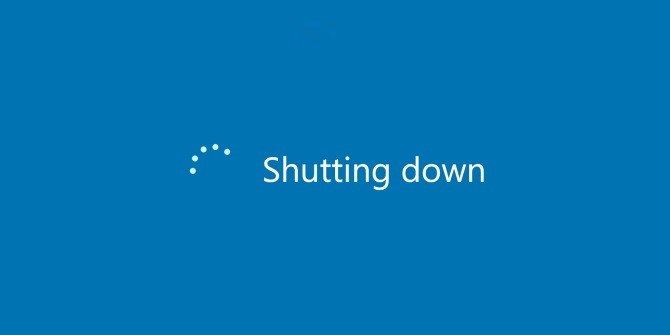
Table of Contents
Why Your Laptop Shuts off Randomly
1. Overheating
There’s so much to marvel at when it comes to laptops. We’re all no strangers to the fact that laptops can shut down unexpectedly: I’ve experienced this as well. Most laptops have a self-protection mechanism that turns itself off when its parts get too hot due to overheating. Even though it’s annoying, consider this mechanism your digital savior, trying to protect your precious laptop.

Run your fingers over the sides and bottom of your laptop to check if it’s overheated. If it’s just warm, you can move on to the next solution to find out why your laptop happens to shut down. Overheating is often the result of dirt blocking the fan or clogging the vents or grilles – which are part of your laptop’s ventilation system. Since the heat has nowhere to go, your device boils over
It’s best to pay attention to the sound of your fan as well, to see if it’s making any unusual noises or not working properly. If it’s loud, it may be broken and need to be replaced.

Some gadgets are designed to vacuum computers and laptops on those tiny exhaust vents or grills, even the keyboard. Use a compressed air vacuum cleaner to dust your laptop.
However, if you’re a techie, you can go the long way and open your laptop to clean it. First, you’ll need to carefully remove the fan by pulling off a small connector pin that connects it to the rest of the machine. Then you can clean it with a cloth or, even better, with a compressed air vacuum cleaner.
Prices pulled from the Amazon Product Advertising API on:
Product prices and availability are accurate as of the date/time indicated and are subject to change. Any price and availability information displayed on [relevant Amazon Site(s), as applicable] at the time of purchase will apply to the purchase of this product.
However, it may be that you’re running a program that’s too demanding for your device. This causes your computer to produce heat faster than the fan can dissipate it. To avoid this problem, you can use cooling pads for your laptop or update your graphics card driver to cool your laptop.
2. Hardware Failure
If overheating isn’t the problem, your laptop shutting down could be a hardware problem, but that’s usually rare.
An easier way to check for the hardware problem would be to go into Device Manager and check some of the hardware components on your laptop. These are your RAM, your motherboard, drivers, USB controllers and more. The status of the device should read:
The device is working properly.
If there’s a fault, that would be a good starting point for your problem.
Sometimes the error can be due to physical damage to the hardware components, especially RAM, the motherboard, CPU or the graphics card.

If you recently installed new hardware, try removing it to see if the problem is fixed. If not, you can consider removing unneeded hardware such as modem, sound card or other expansion cards that aren’t necessary for your laptop to function properly.
However, it’s a complex problem that you can’t solve by yourself. Therefore, you should have your laptop checked by experienced laptop repair companies or the manufacturer’s service centers.
3. Power-related Issue
As obvious as this problem may sound, laptops can randomly shut down when they’ve no power or a problem with the power supply. This is especially common with old or even new laptops, which can shut down abruptly after excessive charging or prolonged use. It can also happen when you’re playing a game and you or a friend accidentally trips the power cord.

So check the power cord and make sure it’s properly connected to the power source. If you’ve a spare charger, try it out to see if it powers your laptop. Sometimes, the battery may be old and can’t hold a charge for long. In that case, you may need to buy a new battery.
You can find out what type of battery your laptop has here. If that’s not the problem with the abrupt shutdown, then read on to learn more.
4. Outdated or Crashing Drivers
Have you encountered the infamous blue screen of death while using your laptop lately?
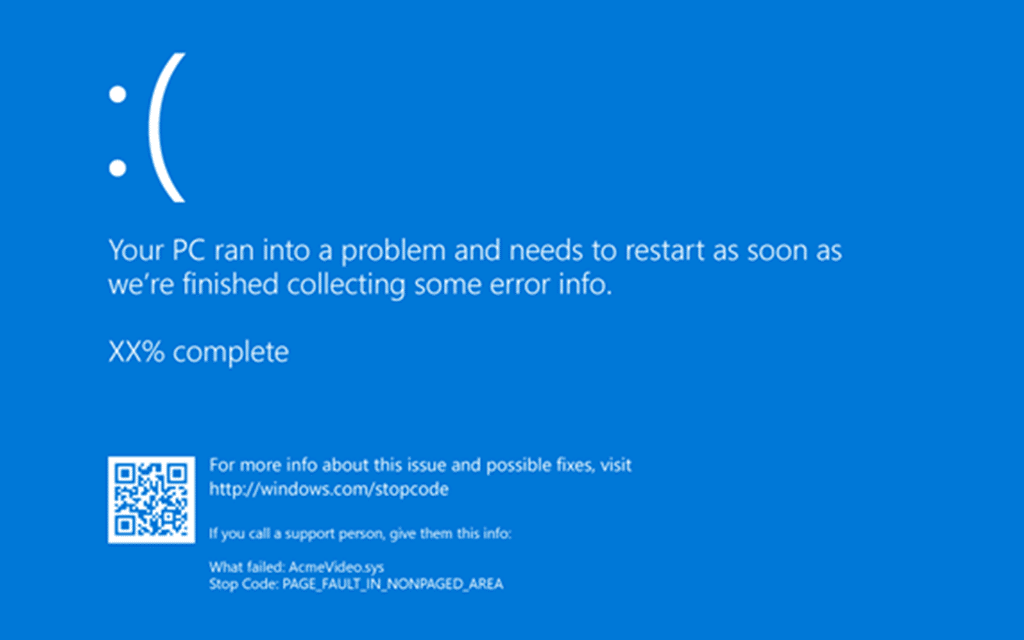
This blue screen of death often forces us to restart our laptops, indicating that the drivers are outdated, faulty or incompatible with the device. This can happen with both new and older laptops that have worked fine for years. To update the drivers, go to Device Manager and update all the drivers.
If the drivers crash, you may experience these random shutdowns. In that case, I’d recommend you get your laptop serviced. There’s no doubt that regular maintenance of our laptops has a great impact on the processing speed of our laptop. You can take your laptop to the manufacturer’s service centers or repair shops to have it serviced and cleaned. This way you can avoid problems like overheating and sudden shutdowns.
5. Malware or Virus
There’s a possibility that your laptop is infected with a virus or malware that’s responsible for the random shutdowns you’re struggling with.
These viruses or malware can be activated when certain programs or applications are running on your system. Try downloading a free antivirus program like Malwarebytes and scan for the problem.
Note: For Windows laptops, Windows Defender may not be enough to solve this problem. You may have to resort to third-party software.
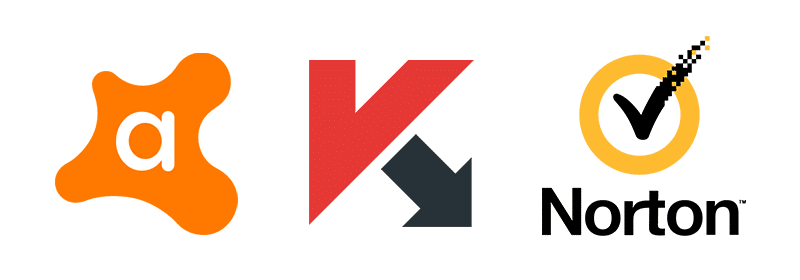
If you already have one installed, update it and then run a full scan. Some of the best free online scanners can be found above.
6. Is your Fast Startup Enabled?
Your laptop may randomly shut down when the Fast Startup option is enabled.
Note: This feature is only found on laptops running Windows OS. As the name suggests, this feature is meant to make your laptop trunk up faster after shutdown. Laptops that can be hibernated often have it enabled by default.
This feature uses hibernation instead of a full shutdown. For example, if you install updates in Windows, they won’t complete before a full shutdown. Even though hibernation speeds up the startup process, you can see it causing various problems on your laptop and even randomly turns it off.
To disable this feature:
- Go to the Control panel and select the power option.
- Click on Choose what the power buttons do in the left sidebar menu
- Uncheck the turn on fast startup box and hit Enter to apply the changes.
- Restart your laptop to solve the random shutdowns.
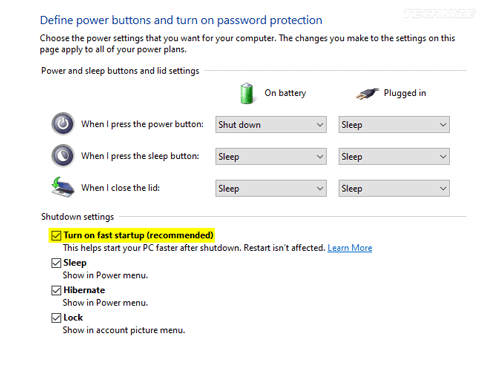
7. Problems with your Operating System
If none of the above reasons explain why your laptop turns off irregularly, it could be that you’ve problems with the operating system. You may have changed some settings in your operating system, which can cause problems.
Try accessing the BIOS Setup Utility using one of the procedures described here.
After you run the BIOS setup, let your laptop idle for a while to see if it turns off automatically. If it doesn’t turn off, your operating system may be corrupted and you’ll need to factory reset your laptop and reinstall Microsoft Windows.
Also, an outdated BIOS can cause problems shutting down your laptop. First, check the system information to see if you can find the BIOS version of your system. Then update it to the latest version from the manufacturer BIOS
Tip: You can visit the manufacturer’s website and download the updated version from BIOS. Make sure that you download the correct file and then install it on your laptop.
What to do if the Issue Still Persists
This question always comes up when trying to find a solution, but the problem remains. Therefore, we hope that one of the reasons we’ve given here applies to you and that the solutions we’ve given you work for you.
Reinstalling the Microsoft Windows operating system, which we’ve already recommended, should fix the problem. However, if your laptop continues to shut down erratically, there are probably other hardware components that are faulty or damaged. You can have the motherboard, CPU, RAM and even the graphics cards checked by an expert. Some laptop manufacturers also offer services that can help you with the problem. You can also try to visit a repair store and take the help of an experienced repair technician.
However, there are several reasons that can lead to these unexpected shutdowns of your laptop. Although it’s a frustrating experience, we all expect a near perfect experience or performance with our laptops. Share your problem with us in the comment section below and we’ll help you. Hopefully y’all have the reliable performance you expect from your computer.

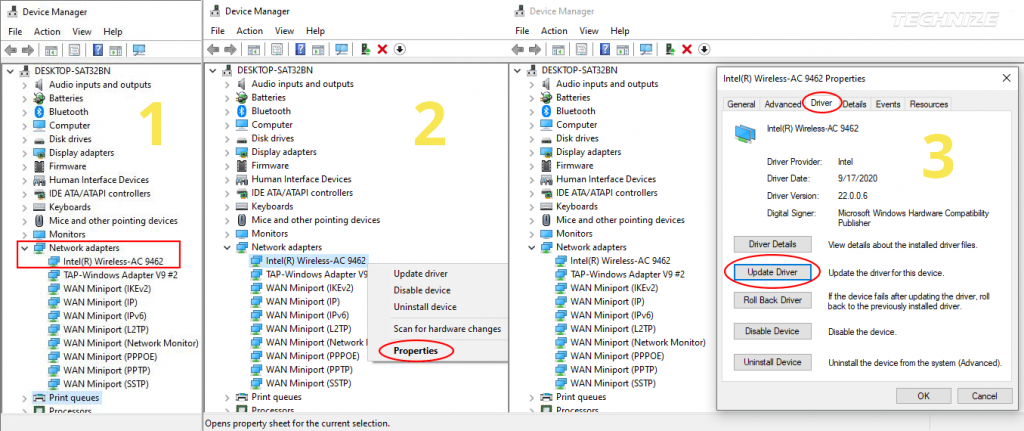

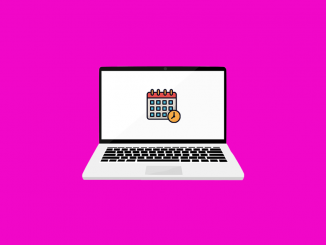


Be the first to comment