If you’ve been using your laptop for a while, you may have noticed small scratches on the screen. (Some of these scratches might be of your own making!) Scratches on laptop screens don’t look pretty, they make the screen look worn, and if you really notice them, they can affect your viewing experience.
You might be wondering right now if you can fix the problem, and if so, you’ve come to the right place. In this article, I’ll tell you how to remove laptop screen with a few simple tips and tricks. Have fun!
Table of Contents
7 Tips on How to Fix Scratches on a Laptop Screen
1. Pencil Eraser
Erasers are among the most common and easiest repairs. The fact that it’s something you might’ve around the house is an added bonus
All you’ve to do is remove the scratches with a smooth, rubbery eraser. (Smooth is the operative word here. You shouldn’t use a rough eraser, as you’ll only cause more scratches.) The eraser not only removes light scratches, but also stubborn dirt residue.
2. Rubbing Alcohol to Remove Scratches from Screen
If you’ve a dirty screen with many small scratches, you need:
- A clean, soft cloth
- A few cotton balls
- Solution of 90% isopropyl alcohol (also known as rubbing alcohol)
Next, follow these steps:
- Spray the cleaning alcohol on the screen. Make sure you don’t get the alcohol anywhere else (especially not inside your laptop).
- Use the clean, soft cloth to wipe off the alcohol.
- For particularly stubborn scratches, use the cotton balls. (Rub them over the scratches a few times).
3. Abrasive Toothpaste
Many controversial vlogs discuss toothpaste being a “flop” trick for removing scratchesm on laptop screens. In my experience, it actually works, but only on micro-scratches. Here’s what you need to do:
- Clean the laptop screen with a soft cloth or soft brush (remember, soft, not abrasive).
- In order for this to work, you must use abrasive toothpaste. Choose a toothpaste that has polishing components, that has a sort of grit to it.
- Spread the toothpaste on the screen, massage it in a circular motion as if you were polishing something. When you’re done, use a clean cloth to wipe off the toothpaste.
4. Petroleum Jelly/Vaseline
This is another nifty trick to fix scratches on your laptop screen. (Note: any petrolatum-based paste will do). However, it only works on laptops with a matte plastic screen.
So if your screen is glossy, this trick won’t work for you. Here’s how to use Vaseline to remove scratches from your laptop screen (matte):
- Gently wipe your screen with a soft cloth made of cotton or microfiber.
- Get a cotton ball or swab and dip it into the petroleum jelly. If you don’t have any on hand, just use a fingertip.
- Now, rub the cotton ball on the scratch. If you need to apply more jelly to a scratch, do so, no need to be shy!
- Now, leave the screen alone for a while. (Let the petroleum jelly work its magic!)
- After some time has passed you can clean the screen but be sure not to press hard on it when wiping.
- The scratches should have disappeared. If you still see them, simply repeat the process.
5. The Good Ol’ Banana and Soda Paste Trick
Personally, I’ve never used this trick, but it’s been known to remove scratches from CDs, so who knows, maybe it’ll work wonders on your laptop screen. Here’s how to do it:
- Find yourself a nice, ripe banana, place it in a bowl and mash it up!
- Next, mix in enough baking soda to form a paste.
- Give your laptop screen a good rub with the mixture. You can use a soft cloth or your fingers.
- Clean up the mess you just made on your laptop screen.
- To avoid stickiness, clean your screen again in the usual way.
6. Automobile Windscreen Polish/Plastic Polish
Unlike the previous methods, this one can cost a few dollars – it’s best for screens with deep scratches. Premium polishes with nano-hybrid technology will do wonders to fix your laptop screen. However, I must warn you that if you’re not careful with this method, you may end up with a bigger scratch on your screen. That means here’s what you need to do:
- Get a bowl and pour some polish into it. (You might want to put a towel underneath the bowl in case of spillage.)
- Get a soft cotton cloth and dip it into the polish.
- Now, rub the scratch with the cloth in a circular motion.
- Once you’re done, simply wipe your screen with a dry cloth and voila! No more scratches!
7. Mixture of Egg and Potassium Aluminum Sulfate
A mixture of egg and potassium aluminum sulfate has proven effective in removing minor scratches on laptop screens. Here’s what you need to make the mixture:
- One egg
- Aluminum foil
- Potassium aluminum sulfate or alum (you can find this in a pharmacy or chemical store)
- Clean cotton cloth
Next, follow these steps:
- In a pan, mix the egg and one teaspoon of alum, and heat it to 150 degrees Fahrenheit.
- Next, dip the cotton cloth into the mixture.
- Now, take the cloth, wrap it in the aluminum foil and put it in an oven set to 300 degrees Fahrenheit. Let the cloth dry completely.
- Once the cloth is nice and dry, carefully remove it from the oven and place in a bowl filled with cold water for about 20 to 30 minutes.
- Now, wipe your screen with the cloth and you’re good to go!
Final Words
I hope you enjoyed this article and that you can apply some of the tricks. As mentioned earlier, you may already have some of the things you need to get rid of scratches from your laptop screen (cleaning alcohol, for example), which will make things even easier.
Of course, what items you need depends on the type of scratches on your screen. For example, if you’ve a matte laptop screen, you use Vaseline. If you’ve light scratches, you use toothpaste. If you’ve deep scratches and are willing to invest a little, use car or plastic polish. With one or more of these tricks, you can make your screen look like new again and enjoy a better viewing experience.
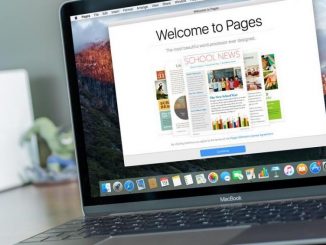



Be the first to comment