Have you ever looked at your laptop’s screen keenly and noticed multiple black spots on a colored background?
No matter how much you ignore them, they do not go away. It’s not that they seriously hurt your screen’s display, but their mere presence, just like a mole on your skin, annoys you.
These are dead pixels. Multiple dead pixels can join up and seriously affect your laptop’s display.
So how do you fix this problem?
We’ll show you.
Table of Contents
What are Dead Pixels?
First, we need to know what pixels are. Your laptop’s screen comprises approximately 2 million tiny spots of light that make up the overall image you see on the screen.
If you use a magnifying lens on your screen, you will be able to see that tiny boxes of light make up an overall image.
These boxes are the pixels.
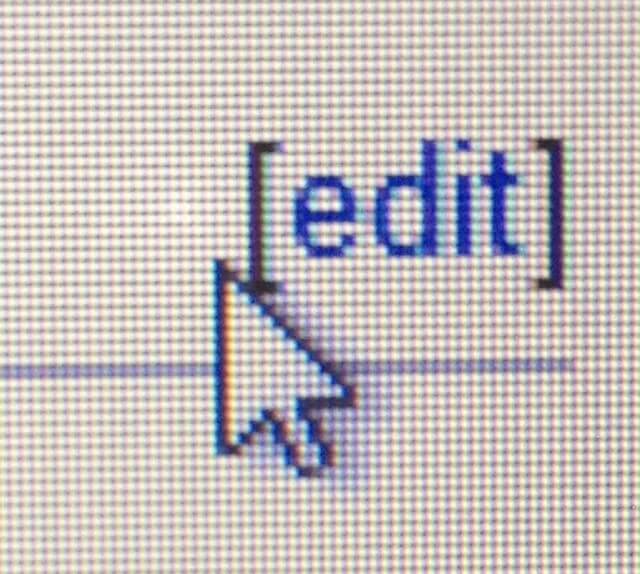
Pixels are made up of subpixels, each containing only one of the primary colors. From your elementary school knowledge, do you remember what primary colors are? Red, blue, and green.
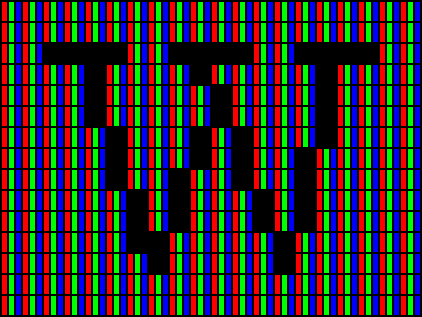
Get ready for some physics. To display the desired image, the colors on the not-required pixels are blocked by a polarizing filter, and only the required colors are allowed through.
The colors being displayed by the pixels are a product of voltage being applied by a transistor. Therefore, when the required voltage is not supplied, a dead pixel will be formed.
It is possible to have a dead subpixel where only one of the 3 primary colors is not showing.

What Causes a Dead Pixel?
A dead pixel can result in 2 different defects depending on the display panel your laptop screen uses.
There are two types of panels: the Twisted Nematic (TN) and In-plane switching (IPS). The pixel is always on for a TN panel, and voltage is applied to turn it off. For an IPS panel, voltage is used to turn the pixel on.
So a dead pixel on a TN panel means that constant voltage is being applied on the pixel, while on an IPS panel, it means that no voltage is being applied to turn the panel on.
Most laptops have the TN panel since it is cheaper and has a faster response rate, the IPS panel is restricted to high-end laptops, but it has a better image quality.
You can check the type of panel your laptop uses by following these steps. Fixing a dead pixel on a TN panel has a better chance of being successful.
A number of reasons can cause your laptop’s screen to have dead pixels. It could be:
1. Your laptop is aged
No laptop can work forever. Your laptop will show wear and tear when you have used it for a long time. Dead pixels can be a manifestation that your laptop is aged.
2. Mechanical damage
If you hit your screen quite hard, you can damage the pixels resulting in dead pixels.
3. Manufacturing defects
It is possible to buy a laptop and find that the screen already has dead pixels. This can be caused by errors made during its assembly.
Do Dead Pixels Spread?
It is highly unusual that dead pixels will spread on your laptop. This is because they do not ‘go viral’. However, if a dead pixel has been caused by mechanical damage, the chances are that it will spread if you keep applying the damaging force.
How do you fix this Dead Pixel on your Laptop Screen?
Can dead pixels be fixed?
Yes, you can fix dead pixels, but these methods are not guaranteed.
I shouldn’t have to say this, but you can’t fix dead pixels on your laptop screen by whacking it repeatedly.
It is possible to have dead pixels so tiny that you do not notice them.
There is a way to detect them using an application called “dead pixel buddy”. The application will make your screen’s background color uniform so that you can detect a dead pixel easily.
There are several ways in which you can fix dead pixels on your laptop’s screen.
1. Ignore it
Yes, I know how unhelpful this first suggestion sounds, but hear me out.
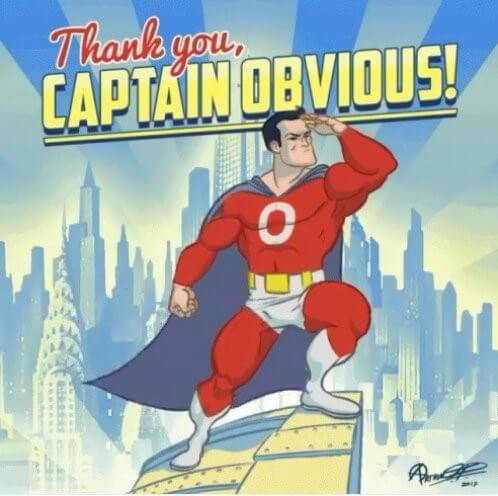
If you’re patient enough, you can wait for hours to days for the pixel to fix itself. If this does not happen, then you can follow the steps below.
2. Use Jscreenfix.com
Although dead pixels are a hardware problem, there is a software that can potentially fix this. You can go to this website: Jscreenfix.com, which is meant for fixing faulty pixels.
After clicking on this website, you launch it and a box containing rapidly alternating pixels will appear. It looks like when an analog TV loses its signal.
You drag this box over the dead pixel and wait for approximately 20 minutes. This box is meant to quickly change the voltage of this pixel and prompt it to work.
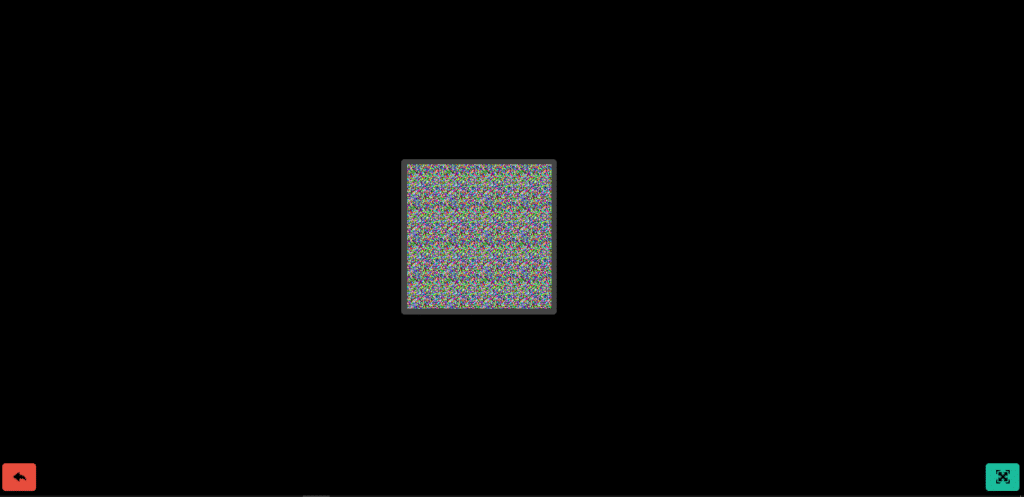
3. Gentle Pressure
You can also use a smooth fabric covering a tip to rub on the area gently. Take care to do this very gently because you risk scratching your screen and creating more dead pixels. You can do this for a few minutes and stop.
Stuck and Hot Pixels
There are 2 other types of pixel defects: stuck pixels and hot pixels.
Stuck pixels are when a given pixel color is stuck on your screen despite changing the image.
Stuck pixels are usually green or blue, just like the 2 primary colors. Hot pixels are like stuck pixels, but in this case, the stuck color is white.
All of these can be fixed using the methods mentioned above.
If these methods do not work for you, we advise you to contact your manufacturer to change your laptop’s screen.
I must warn you that there are guidelines that manufacturers follow to decide whether a screen is worth replacing or not.
These guidelines are listed under ISO 13406-2. These guidelines are not exclusive and different manufacturers may have their own set of guidelines.
Did you enjoy this tutorial? Would you please leave a comment below and inform us how useful this information was to you?
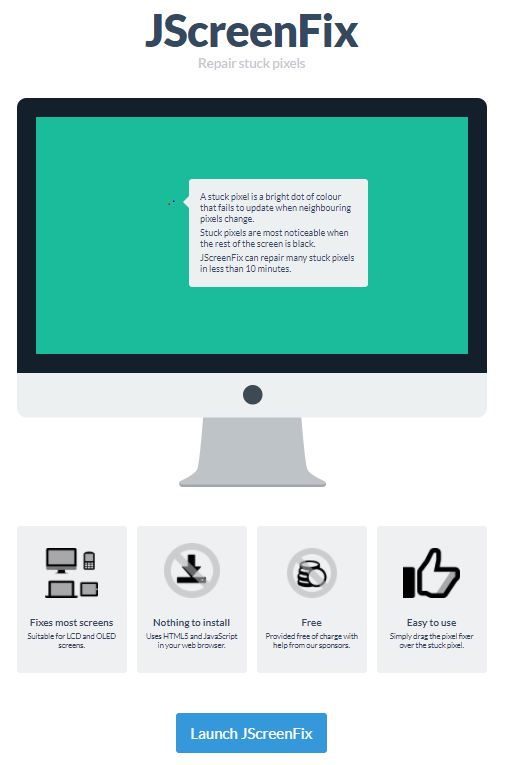




Be the first to comment