Like many things in life, personal and business computing needs often evolve. From one context to the other, this evolution leads to the question: can you use a laptop SSD on a desktop?
Yes, it is possible to use a laptop SSD (solid-state drive) on a desktop computer. However, a simple yes or no answer might not be enough to determine if doing so will meet your or intended use.
In this article, we will look at key factors that influence the usability of an SSD on a desktop. Beyond answering the question, we’ll also look into other things you need to consider before committing to an upgrade.
Table of Contents
What Types of SSD Are Available On The Market?
Knowing that it is possible to use a laptop SSD on a desktop is one thing. However, identifying the exact one that will fulfill your current need is a different ball game. And that’s why we’re going to talk about the different types of SSDs available on the market.
SATA SSD
This is the most widely used SSD for, both, desktops and laptops. In terms of design, SATA SSDs look pretty much like a hard drive; this is the main thing that makes them compatible for seamless use in most desktops.
Using this type of SSD, you can enable your desktop to reach up to 4 times the speed of a PC hard drive.
With this type of SSD, there is a possibility that you’ll find different speed grades on the market. In most cases, you will have the option to choose between SATA 2 and SATA 3. When you look at the core specification, what you’ll find is data transfer speed differences. These are usually measured in gigabit per second (Gbps).
Examples of SATA SSD
- Samsung 860 EVO 500GB 2.5 Inch SATA III Internal SSD
- Western Digital 1TB WD Blue 3D NAND Internal PC SSD – SATA III
- Kingston 240GB A400 SATA 3 2.5″ Internal SSD
PCIe SSD
For high-end storage, this is another type of SSD you can find on the market. The term PCIe stands for Peripheral Component Interconnect Express. Based on my personal experiences and research, I can say that this is the fastest type of SSD you’ll find on today’s market.
One key difference between this type of SSD and SATA is that you need to buy a compatible motherboard to use the SSD on a desktop. Also, the board needs to have PCIe slots for the whole upgrade to work.
Examples of PCIe SSDs
- Seagate Barracuda 510 250GB SSD Internal Solid State Drive (PCIe)
- Crucial P1 1TB 3D NAND NVMe PCIe Internal SSD
- WD_Black 1TB SN750 NVMe Internal Gaming SSD – Gen3 PCIe
SSD Design Factors To Consider
Design is one factor that determines the usability of SSDs on a desktop. Knowing that all the drives are rarely the same, I recommend considering the interface or compatibility of the desktop you want to use, as this will determine the most suitable SSD.
Design is mainly about the shape, size, and connection interface of the SSD you want to buy. These are the core factors that influence its compatibility with a desktop.
Below are the most common designs found on today’s market.
2.5 Inch Serial ATA

This is a SATA SSD that seems to be very popular on the market. For seamless connection, you can make use of the same connecting cables and interface used in all SATA SSD compatible devices.
In most cases, this one is shaped like a conventional laptop hard drive. However, if you want to buy this for usage on a desktop, check if a bay adapter is required for easy and compatible installation.
SSD Add-In Card
Prices pulled from the Amazon Product Advertising API on:
Product prices and availability are accurate as of the date/time indicated and are subject to change. Any price and availability information displayed on [relevant Amazon Site(s), as applicable] at the time of purchase will apply to the purchase of this product.
This is the type of SSD that you can plug straight into your PCs motherboard. Among other benefits, the SSD Add-In Card promises great speed. From experience, I have found it to be faster than what you’ll get from most SATA SSDs.
Since high-speed data transfer generates a lot of heat, this SSD is built with an extra surface area that allows for better cooling. For easy installation and usage on a desktop, you’ll need an empty PCIe 4x slot.
M.2 SSDs

Returning to what I said earlier, size is one of the key differentiators. After that, it’s about the compatible connection interface.
While SSDs are rarely the same size, most models will be 22mm wide and 80mm long. For a stress-free upgrade, check your existing motherboard’s anchor points. This will help ensure compatibility with a long or short M.2 SSD.
If you need 1 – 4TB data storage capacity, this is the best SSD for that purpose. (Think high-end gaming or video editing.)
Conclusion
The answer to the question is undoubtedly yes, you can use a laptop SSD on a desktop. However, you have to consider some factors (which we discussed above) before embarking on a mission to upgrade your computer.
If, after considering various SSDs and going over your specs, you still can’t make a choice, consider asking a technician or someone else who is knowledgeable. Good luck!
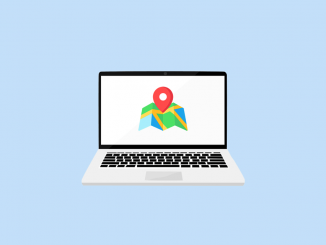



I know it’s used on desktop computers but this is the first time I’ve heard of ssd on laptops. Interesting