Do you need to read and create PDF documents as part of your business?
PDF documents are very useful. You can distribute your valuable content and keep it secure so that others cannot change it. No matter what operating system the recipient as they can open a PDF document. So it’s a good idea to have a good PDF editor application on your computer.
Most people will naturally gravitate towards Adobe Acrobat because Adobe created the PDF format and they therefore believe that it’s the best software for the job.
If you just want to read PDF documents then the free Adobe Acrobat Reader DC will do everything that you need. But if you want to do more with PDF’s, such as create them and edit them then you’ll need the Adobe Acrobat Pro DC which comes with a pretty heavy price tag.
The good news is that there are some very good alternatives to Adobe Acrobat that are simple to use and will have all of the tools that you need to view, create, edit and protect your PDF documents.
I’ll share my thoughts on five of the best alternatives and what they offer here so that you can make the right decision.
Table of Contents
Why you should look for an alternative to Adobe Acrobat?
The first reason is the price of the software. Adobe is a software giant and they charge giant prices for their applications. For the standard version of Adobe Acrobat DC Pro you can expect to pay around $450. You can purchase a subscription to the software but this is going to be in the region of $180 per year.
What kind of features do you need from a PDF editor?
Well, most people are only going to want to use some basic features to create and be able to simply edit PDF documents. The features in Adobe Acrobat DC Pro go far beyond that and this is overkill for most users.
There’ve been a number of security scares with Adobe Acrobat. Yes Adobe have rolled out numerous updates to fix security issues but can you be really sure that it’s totally secure against hacking? Not only that, but with new updates there’s always the possibility that new security vulnerabilities may emerge.
What should a good PDF Editor do?
There are some freeware applications out there that will let you perform simple PDF editing tasks. You need to be careful with these as some will leave a watermark on your document which does not look good. People that receive your PDF documents with watermarks in them are going to think that you are doing things on the cheap!
I use a PDF editor to carry out a number of tasks and I believe that if you are going to spend your hard-earned cash on an application then it should be able to do at least the following:
- Create a PDF document from scratch
- Convert documents of different formats into PDF format (e.g. word processing documents, spreadsheets and presentations)
- Convert a PDF document into other document formats
- Be able to edit a PDF like you would a Word document (e.g. add or delete text and edit existing text, add or delete images, add or edit hyperlinks etc)
- Have tools for checking PDF documents such as spell-check
- Create a PDF document from a scanned image
- Add different levels of security to your PDF document
You may be looking for more advanced features than this. Perhaps you have to deal with sensitive or confidential documents and you need to control who can access what. Or you may need to completely remove certain information for some users for confidentiality and security reasons.
Now some of you may want to carry out your PDF editing using a smartphone or tablet device. I wouldn’t recommend this because the smaller screen sizes can make editing a PDF quite a challenge. But if that’s the way you want to go then you need to check to see if there is a mobile app version of the software that’s compatible with your phone.
OK let’s take a look at five of the most popular Adobe Acrobat alternatives out there:
1. Nitro Pro PDF Editor
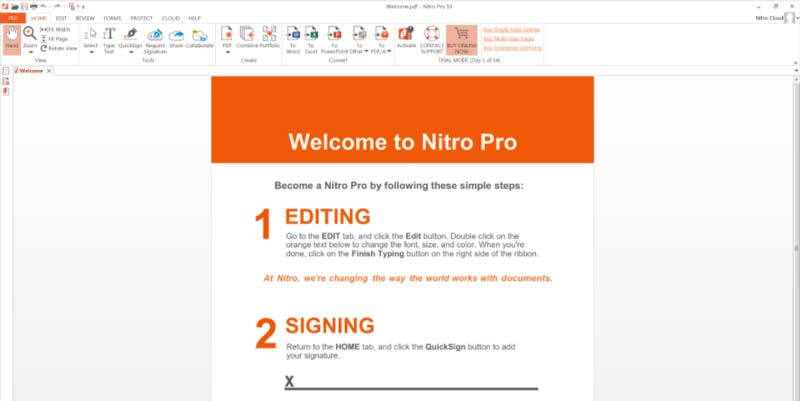
Nitro Pro is probably the closest PDF editing application to Adobe Acrobat DC Pro. It comes with so many PDF editing tools and functions and ideal if you want a professional PDF application.
The interface is great with Nitro Pro. Nitro Pro’s interface resembles the Microsoft Word ribbon menu structure which other PDF editors use. If you’ve used Word before then using this application will be easy for you and you won’t have to go through a big learning curve.
Professional PDF editing of this quality doesn’t come cheap but it’s less expensive than Adobe Acrobat Pro. You can purchase Nitro Pro with 10 user licenses directly from their website.
If you want to use a mobile device for your PDF editing then this is not the software for you because there are no mobile apps available. In fact you can only use Nitro Pro on a Windows computer at the time of writing this.
These are some of the things that you can do with Nitro Pro:
- Create new PDF documents
- Import documents from other applications such as Word, PowerPoint and Excel
- Integrate your emails
- Convert to PDF/A
- Add, edit or delete text
- Add edit or delete images
- Convert PDF’s to other formats such as Word and Excel
- Drag and drop functionality
- Electronically sign documents
- Review tracking features
- Optical Character Recognition for scanning
- Redaction and whiteout
- Implement different levels of security
One of the disadvantages of Nitro Pro is that it supports fewer formats than Adobe Acrobat. This will probably not be an issue for most people but if you need a specific format then check before purchasing.
2. Foxit Phantom PDF Editor
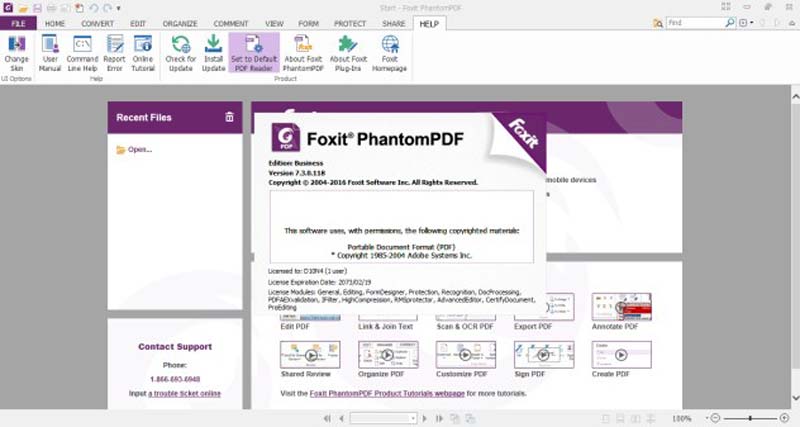
The Foxit Phantom range of PDF editor applications is another good alternative to Adobe Acrobat. For Windows users, there is the choice of the Standard or Business version and there is a version for the Mac OS too. You can also get a version for Linux as well.
There is also a mobile app available from Foxit if you really want to edit PDF’s with a mobile device. Again the Foxit Phantom product is for professional PDF editors who require a lot of functionality.
The interface is intuitive with Foxit Phantom based on the Word ribbon menu structure. It will not take you long to get used to it. You can see the pricing of the Foxit Phantom series and you can also download a free trial of the software.
Some of the features of the Foxit Phantom PDF editor include:
- Create new PDF documents
- Import documents from other applications such as Word, PowerPoint and Excel
- Add, edit or delete text
- Add edit or delete images
- Convert PDF’s to other formats such as Word and Excel
- Create tagged PDF documents
- Confidential information black out
- Electronically sign documents
- Review tracking features
- Implement different levels of security
There are not many drawbacks with the Foxit Phantom software, to be honest. The only language available is English at the time of writing, and if you need telephone support you will have to call a number in the USA which is not great if you live in another part of the world.
3. PDF XChange Pro Editor
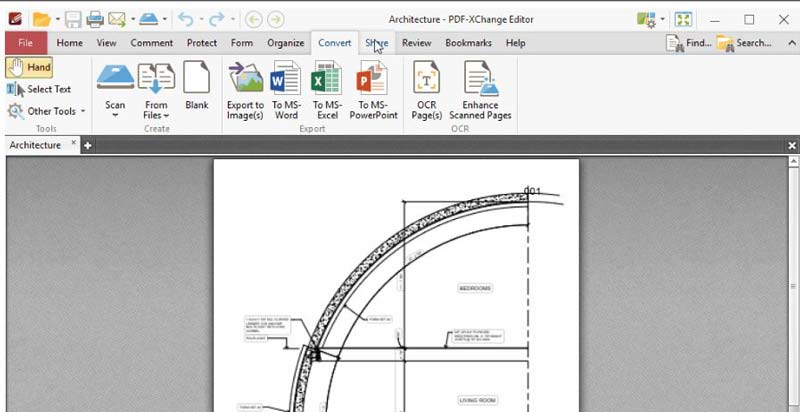
If you use a Windows PC and are looking for a lot of functionality at a low price then the PDF XChange Pro Editor is a good option. A single-user license for this application is usually less than $60 which is a very good value for money. Go here for the latest pricing information.
One of the really good things about the PDF XChange Editor is that the free version has around 60% of the functionality of the full version. So the smart move is to download it first and see if it meets all of your PDF editing needs before you purchase a license.
There is no version of the PDF XChange Editor for the Mac user nor are there any apps available for mobile users. The application supports a number of formats such as the commonly used Microsoft Office formats.
If you want all of the functionality it’s best to go for the PDF Xchange Pro package as it contains all of the features provided by the standard version and the PDF tools package. With the PDF XChange Pro Editor, you will get features such as:
- Create new PDF documents
- Import documents from other applications such as Word, PowerPoint and Excel
- Add, edit or delete text
- Add edit or delete images
- Convert PDF’s into image or text format
- Use markup for commenting
- Confidential information black out
- Implement different levels of security
Although the PDF XChange Pro interface is pretty intuitive and you’ll be able to jump into editing tasks pretty quickly, editing a lot of text in a PDF can be a bit tiresome. Also, be aware that in the trial version of this application it will leave watermarks on PDF’s you create.
4. Qoppa PDF Studio
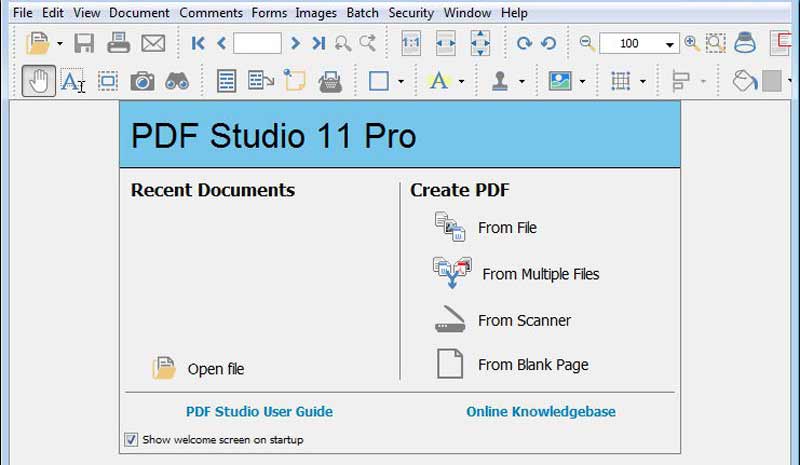
This is more expensive than the PDF XChange Pro but it does more. You can use the software on Windows PC’s, a Mac and Linux. There are also apps for mobile users but these are fairly limited in functionality.
There is a Standard version of Ooppa PDF Studio but for around $40 more you get everything in the Pro version. There is a free trial version you can download and you can find out more on the official website.
The user interface for the Qoppa PDF Studio is not as straight forward as some of the other alternative PDF editors. I’d say that it looks pretty cluttered. You’re fairly limited with image editing but apart from that, the Pro version is a solid PDF editor.
Here are some of the features of the Qoppa PDF Studio Pro version:
- New PDF creation
- Edit existing PDF’s
- Document conversion
- Markup and annotation
- Append or delete pages
- Form design function
- OCR functionality
- Redaction
- Compare PDF Documents
- Digital signing of PDF’s
- Implement different security levels
5. Nuance Power PDF
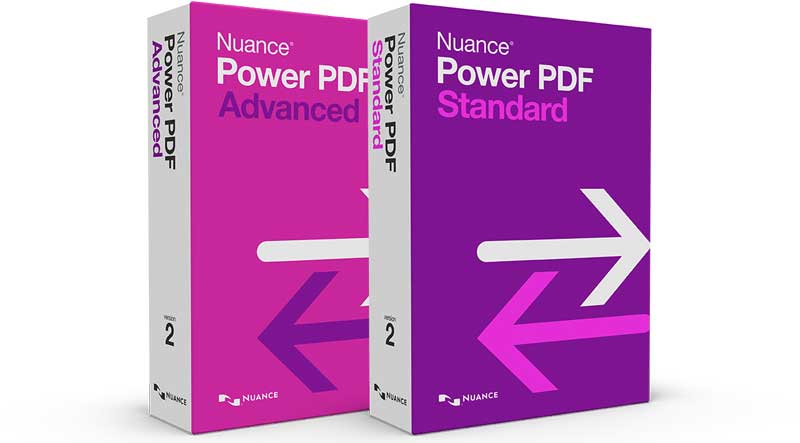
The last of my alternative PDF editors is the Nuance Power PDF. It isn’t the cheapest alternative to Adobe Acrobat Pro but it will save you a lot of money of its feature provide what you want from a PDF editor.
There is a Standard and Advanced version for Windows PC’s and a Standard version for the Mac. You can see the latest pricing for the various packages on the official website. The company doesn’t offer any mobile apps for its PDF editors at the time of writing.
The interface with the Nuance Power PDF is pretty user-friendly and when you use the software there are two modes of editing which are comment/check and advanced. This is a very good PDF editor and as you would expect the Advanced package has all of the professional features. That said the Standard version should meet the needs of most.
With the Nuance Power PDF editor, you’ll get features such as:
- New PDF creation
- Edit existing PDF’s
- Document conversion
- Markup and annotation
- Scanner integration
- Redaction (Advanced)
- Digital signing (Advanced)
- Security implementation
Conclusion
Now that you know there are good alternatives to the Adobe Acrobat Pro you can decide which one is right for you and save a lot of money. If you want to create new PDF documents and edit existing ones then it’s unlikely that any freeware will be able to satisfy your requirements so you’ll need to purchase one of the good alternatives.
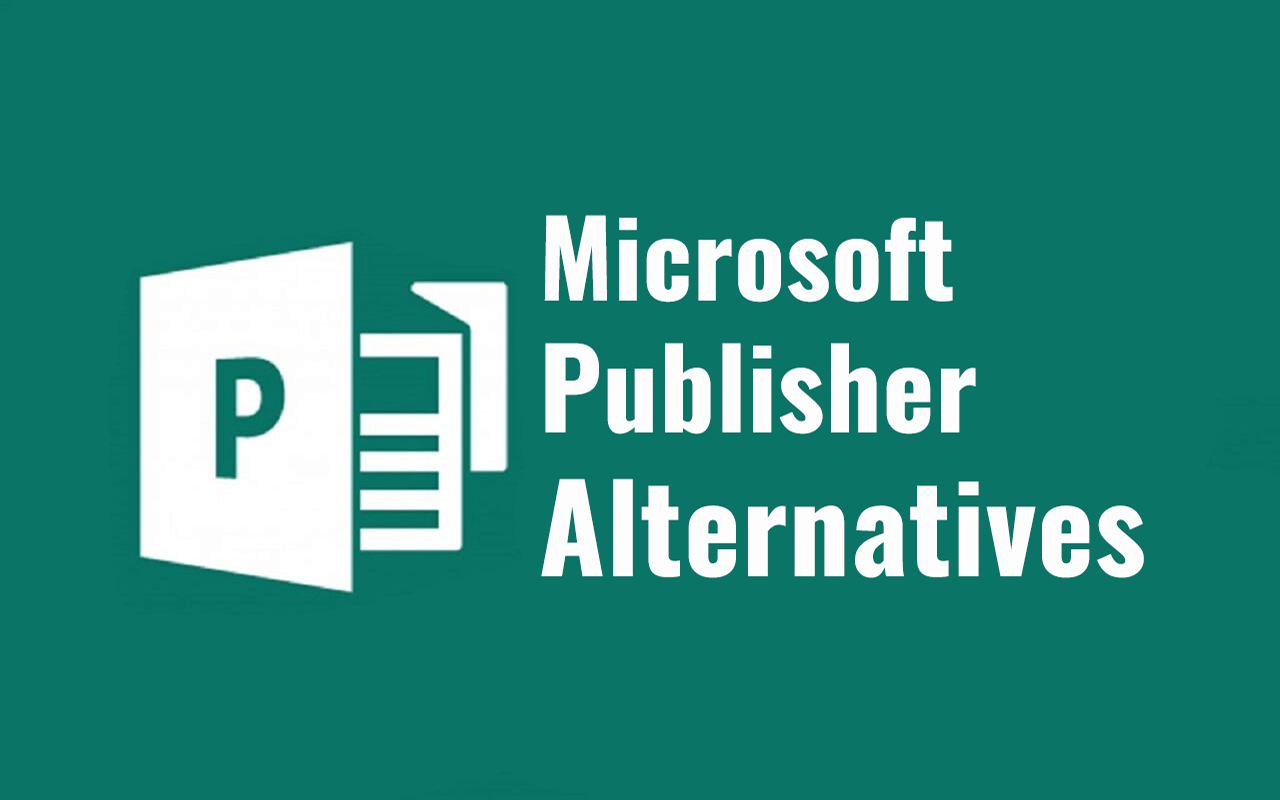
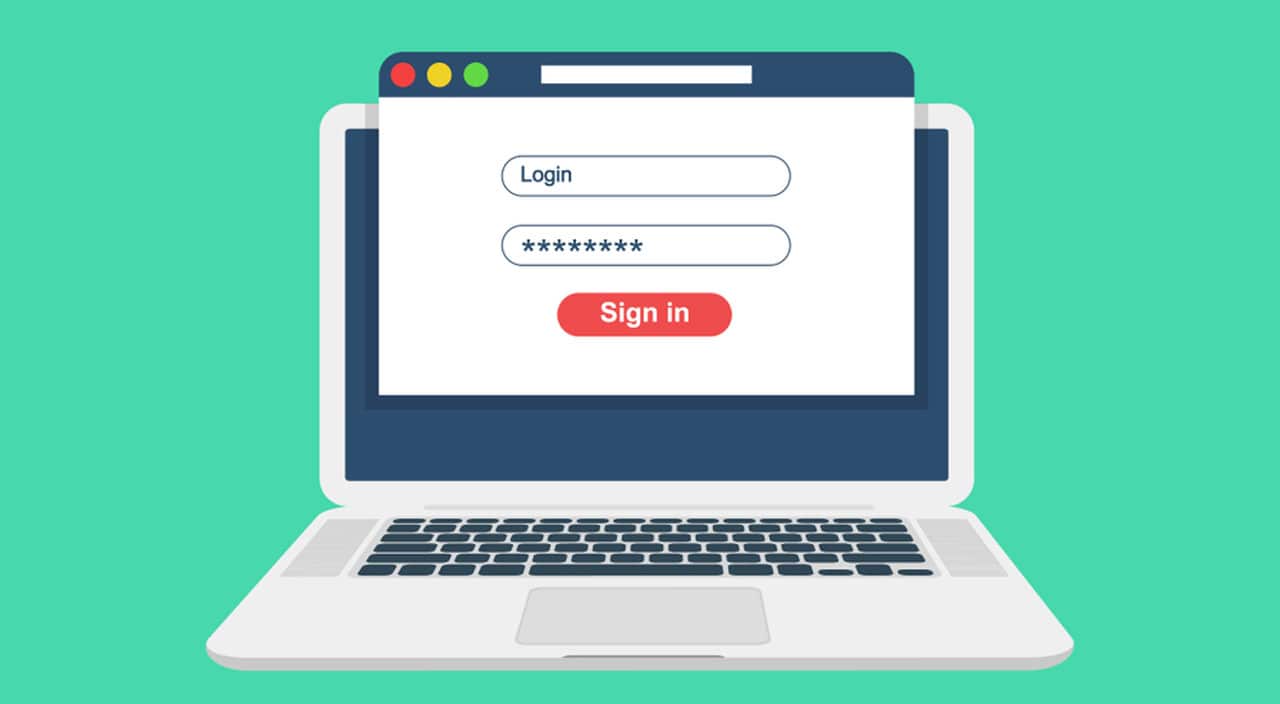


Be the first to comment