Do you use the same password for all of the websites that you use?
It’s understandable if you do this because remembering a lot of complex passwords can be a real headache. But using the same password each time leaves you vulnerable as once someone has it they will be able to access everything that you don’t want them to.
The best way to protect yourself with passwords is to use a different one for each website that you use. You don’t need to worry about remembering all of these passwords if you use a good password manager. Fortunately, there are a lot of good password managers available.
I decided to test the most popular password manager applications so that I could provide you with a comprehensive review here. At the basic level they will all store your various passwords but there are other useful features that you can use as well.
These include automatically signing you into the websites of your choice and the syncing of passwords across all of your devices. So with this in mind let’s take a look at some of the most popular password managers and see which of them is the very best for your password protection.
Table of Contents
5 Best Password Managers
1. LastPass
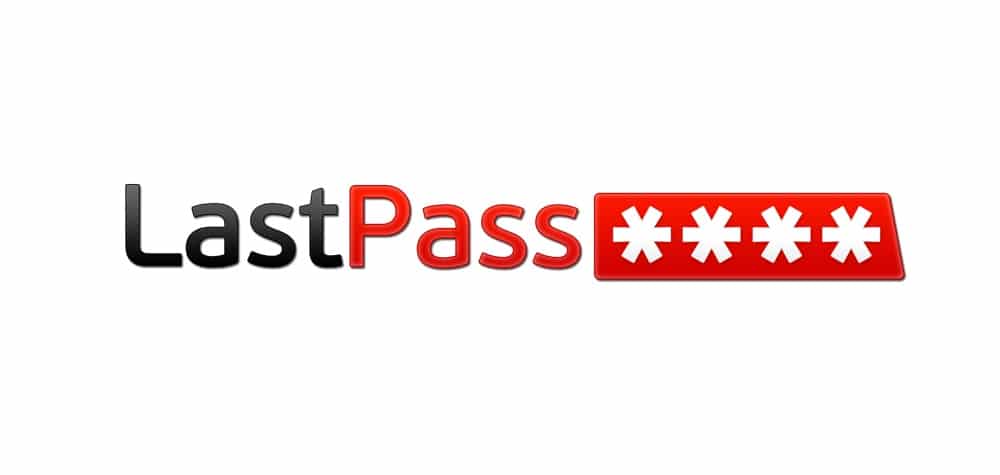
If you know anything about password managers you’ll probably have heard of LastPass. They offer a free version which is great but the premium version has a number of excellent features that you may want to consider.
To use LastPass you must first setup a “master password” and then you’ll be able to import all of your other login credentials that you’ve saved using browsers such as Firefox, Opera, Edge, Chrome, Microsoft Edge and Safari.
Once you complete the imports you can use LastPass to delete all password information so that you keep your computer secure. All you have to do is to remember your master password and you are good to go.
Some of the other features offered with the free version of LastPass include:
- Monitoring your credit free
- Auto-fill for online shopping
- 2 Factor authentications
- Use of multiple identities
- Password generator feature
Your encrypted information is stored on the cloud servers owned by LastPass so this means you can use any computer from anywhere to access passwords and even share them with members of your family. You can use LastPass on Windows, Mac, Chrome and Linux machines.
With the premium version of LastPass you get better technical support and you’ll be able to sync your details on all of the computers and mobile devices that you use. LastPass is definitely the best password manager that I tested and I would strongly recommend it.
2. Dashlane
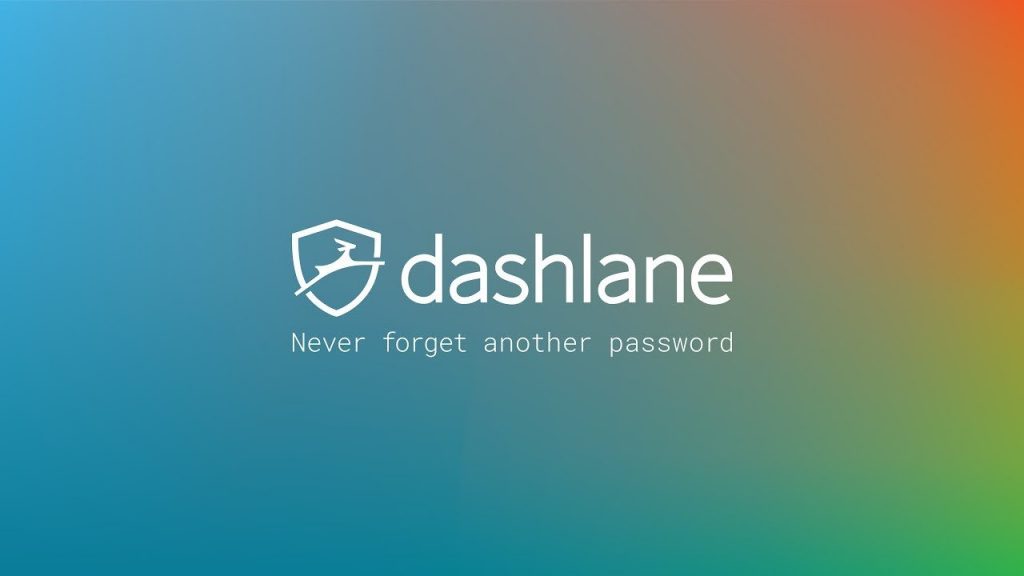
Dashlane is available for Windows and Mac computers and iOS and Android-powered mobile devices. It’s really easy to use and the interface is intuitive. Dashlane is available for free and there is a premium plan which costs less than $4 a month.
You get 2-factor authentications with Dashlane and it’s easy to change a number of passwords for different websites with just one or two clicks. The footprint of this password manager is small but it’s still a powerful application.
With Dashlane you have the option of local password storage in a vault using encryption or you can sync your passwords across the devices you use. You get a digital wallet with Dashlane and this is helpful for you to monitor online purchases at different retail websites.
If you want to scour your receipts this is easy with Dashlane. Should you be the victim of a website that is hacked where you have an account then Dashlane can reset your password automatically within the interface. This is a solid password manager application.
3. 1Password
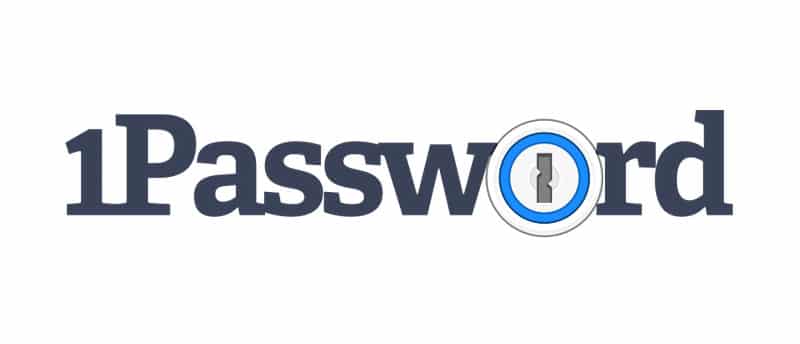
You may heard of 1Password before because it’s a very popular password manager application. It’s very reliable and has a number of great features which you can try for 30 days free. After that, you’ll need to pay around $3/month and upwards to keep using 1Password.
The features of 1Password include:
- Robust password generation
- Storage of username and password
- Digital wallet for storing online purchase information
- User interface is intuitive
- Monitor website breaches with the “watchtower” feature
The creators of 1Password are so confident with the level of security offered by their password manager that they will give $100,000 to anyone that can break it. Another good thing about 1Password is that you can sync your information between devices using services such as iCloud and Dropbox.
4. Keeper Security

Keeper Security is another impressive password manager. You can use it on a Windows, Mac or Linux computer and there are versions of the software for personal use, family use, business use and enterprise use. It’s probably the most scalable password manager on the market.
Keeper Security is more commonly called just “Keeper” and it has a large user base. Some of the features that you’ll get with Keeper include:
- Two-factor authentication
- Protection of your information with secure file storage
- Version history and the ability to restore previous versions
- Up to 5 different contacts for emergency access of your passwords
You have greater flexibility with the information that you can store using Keeper than you do with other password managers. You can use custom fields to store important details such as driving license numbers, passport information and more. There’s no free version but it is available for a low price for personal use.
5. Sticky Password
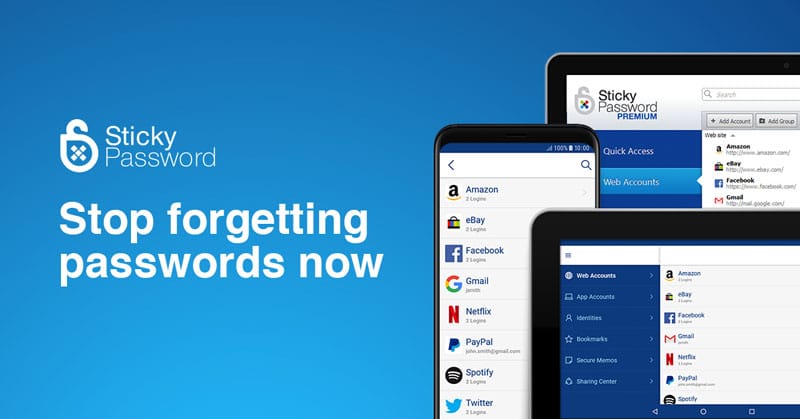
The same people that created the AVG antivirus program make Sticky Password. It has a free version which is very good and a premium version that provides more features. Here are some of Sticky Password’s features:
- Use on Windows and Mac computers as well as iOS and Android mobile devices
- Strong password generator
- Strong encryption (AES-256)
- Intuitive interface
You can use Sticky Password with a large number of browsers including all of the most popular ones as well as those not so commonly used such as Yandex, Pale Moon and SeaMonkey.
Sticky Password comes with syncing options encrypted in the cloud so that you can share information between your devices and not be concerned with using this over a wireless network.
There are the usual traditional options for sign in as well as the storage of fingerprint sign-ins and Face ID. A lot of businesses are turning to Sticky Password due to the simplicity of the password manager and the professional support available. The premium version is available for around $30 per year and there is also a lifetime purchase option.
So which is the Best Password Manager?
| Product | Feature 1 | Feature 2 | Feature 3 | Feature 4 |
| LastPass | Free version has great features | 2 Factor Authentication | Multiple identities | Password generator |
| Dashlane | Free version available | 2 Factor Authentication | Sync passwords across devices | Monitor online purchases |
| 1Password | Intuitive interface | Sync to services such as Dropbox | Store usernames and passwords | Password generator |
| Keeper Security | Very scalable | 2 Factor Authentication | Restore previous versions | Add custom info to stored records |
| Sticky Password | Free version available | Strong encryption | Fingerprint sign-ins and Face ID | Password generator |
Having tried and used the password managers listed above I can honestly say that LastPass is the best one of all. I personally use the free version and it offers some great features and is really all you need to keep track of all of the different passwords you’ve used for different websites.
The others do a pretty good job as well and I’d recommend that you choose one that best suits your storage requirements and budget. You need to get out of the habit of using the same passwords all of the time as one day you could seriously regret doing this.
With any of these password managers, you can have a different password for each site and never have to worry about remembering them all. So I’d recommend that you try LastPass first and then one of the others if it doesn’t fully meet your expectations.
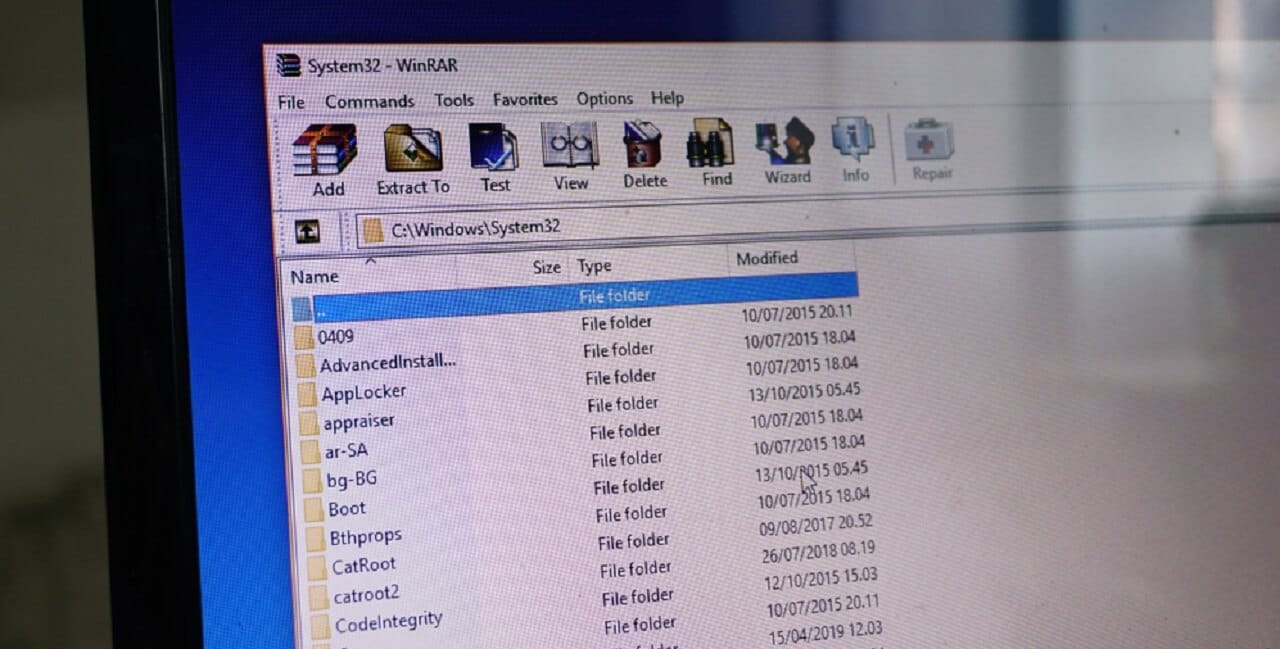



Be the first to comment