Can you use a laptop hard drive in your desktop computer? In this guide, we will discuss this in full and explain the differences between laptop and desktop hard drives, whether it is safe to use a laptop hard drive in a desktop computer, and the steps you need to take to connect a laptop hard drive to your desktop computer.
We will leave no stone unturned and you will know exactly what you need to do if you want to connect your laptop hard drive to a desktop. However, it is not as straightforward as you may think, so please read every word of this short guide.
Table of Contents
How to connect a Laptop Hard Drive to a Desktop
You need to follow the right steps to connect a laptop hard drive to a desktop computer successfully. We will show you these steps below and discuss the possible obstacles, the advantages and disadvantages of using a laptop hard drive in a desktop, and the cautions or risks you need to be aware of.
Potential Obstacles
The age of the motherboard used in the desktop computer is important to note. Some of the earlier motherboards had special connectors such as PS2 and you cannot use a laptop hard drive with these. Make sure that the motherboard has at least IDE connectors or better still, SATA connectors for the hard drive.
It is not easy to connect a SATA laptop hard drive to a desktop motherboard with an IDE connector setup. Therefore, if your laptop hard drive is a SATA and your desktop IDE, it is better to use a USB connection method rather than directly connecting on the motherboard. SATA to SATA is fine as is IDE to IDE.
The Steps
1. The first thing you must do is shut down the laptop and remove any power (battery and mains) to safely remove the hard drive. Next, turn off and remove the power to the desktop as well.

2. When you have removed the laptop hard drive, identify its type (IDE or SATA) from the specification label.
3. Next, you need to check the desktop motherboard specifications to ensure the laptop hard drive is compatible.
4. If you need a special connector or adapter, then get these.
You’ll need this SATA data cable
5. Plug the laptop drive into the desktop motherboard connector using a SATA data cable.

6. Then, plug an unused SATA power connector of your desktop PSU with the HDD.
7. Turn on the desktop and run the BIOS program to find the laptop’s hard drive.
As you can see above, the installation process is same as installing a 2.5-inch SSD in a desktop. You may have to configure the laptop hard drive to be a secondary device if you already have a master desktop hard drive. To do this, you will need to move the jumper on the laptop hard drive to the correct position.
Are Laptop and Desktop Hard Drives the same?
The main difference between a laptop and a desktop hard drive is the physical size. These days desktop computers can use 5.25 inch and 3.5 inch hard drives, where laptop hard drives are only 2.5 inches. As a result, the desktop hard drives are larger and heavier and you cannot use these in a laptop.
Laptop hard drives are specially designed not to consume as much energy as a desktop hard drive. However, laptop hard drives are usually a lot more expensive than desktop hard drives because of their smaller size and different engineering.
General comparison between a laptop HDD and desktop HDD
| Laptop HDD | Desktop HDD | |
| Size | 2.5 inch | 3.5 inch, 5.25 inch |
| Speed | 5400-7200rpm | 5400-15000 rpm |
| Capacity | 128GB-2TB | 500GB-18TB |
The speed of laptop and desktop hard drives can differ as well. There are platters inside a hard drive where data is stored and these spin really fast – especially in a desktop computer. A lot of desktop hard drives will spin up to 7,200 revolutions per minute (rpm) and this consumes a lot of power and generates a lot of heat.
Usually, a laptop hard drive spins at around 5,400 rpm, which is quite a bit slower than the desktop hard drive. It is more difficult to dispel heat with a laptop due to its smaller form factor. This means that laptops tend to be slower than desktops.
The maximum storage capacity of a desktop hard drive exceeds that of a laptop hard drive. It is now possible to purchase a 4 TB hard drive for a desktop machine for under $100. Laptop hard drives are smaller in size and they have fewer platters. You can get a 1 TB laptop hard drive, but it is difficult and expensive to get a hard drive for a laptop with much more storage than this.
So, you will usually get better performance with a desktop hard drive and more storage space. This does not mean that you cannot use a laptop hard drive in a desktop computer though. It is just important that you understand the differences.
Is it Safe to use a Laptop Hard Drive in a Desktop?
The answer to this question is that it should be safe to use a laptop hard drive in a desktop. This is because modern hard drives have a SATA interface and the connections for a 3.5-inch desktop hard drive are the same as a 2.5-inch laptop hard drive.
Some people might believe that a desktop computer will have too much power for a laptop hard drive but this is not the case. A desktop will supply 5 volts to the hard drive the same as a laptop will. USB ports are usually 5 volts and you can safely use a laptop hard drive in a special case as an external drive for a desktop via USB.
Laptop hard drives consume less power than desktop hard drives, but there is no danger of a laptop hard drive consuming more power than it needs to when placed in a desktop computer. Any electronic device, such as a laptop hard drive will only consume the power it needs and will not exceed its maximums.
Pros and Cons of using a Laptop Hard Drive in a Desktop
Pros
- If your laptop has failed, you may be able to recover data by connecting the laptop hard drive to a desktop computer
- You can create additional storage space for your desktop using a laptop hard drive
- A laptop hard drive should work efficiently in a desktop computer
Cons
- The laptop hard drive will probably have an operating system loaded, which could cause boot problems
- The motherboard of the desktop may not support laptop hard drives (this is likely if it is an old motherboard)
- It can sometimes be challenging to find the right connectors and adapters to add a laptop hard drive to a desktop
- You may find it challenging to get the master and slave configuration right if you have another hard drive in the desktop
Cautions and Potential Risks
You must check for connection compatibility and use the right connectors and adapters where this is necessary. Suppose you are connecting a laptop hard drive to a desktop for data recovery purposes. In that case, you need to be aware that some third-party data recovery programs will only work properly with SATA devices.
Final Words
You can use a laptop hard drive in a desktop computer and there may be a number of different reasons you would want to do this. The most important thing is compatibility. If the laptop and the desktop have SATA connectors, then there should be no problem at all. However, when the connectors differ, you will need to check compatibility and obtain connectors/adapters.


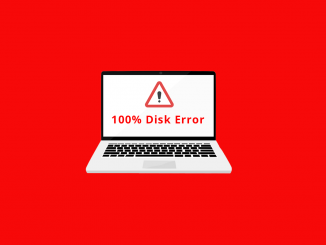


Be the first to comment