Editing 4K videos is a daunting task, to be honest. And besides having skill and creativity, you’ll also need a high-performance computer.
But is it impossible to edit these high-resolution videos on a slow, low-end computer? What can you do if you don’t have the budget for getting a high-end device?
Now, when I always had this question for myself, how do I edit 4K videos on a slow computer? If you’ve got the same question, you’ve come to the right place!
Here I’ll tell you about all the software, some witty tips, and tricks that you can use for editing 4K videos on a sloth-like PC. So, without wasting much time, let’s get started!
Table of Contents
Minimum Requirements for 4K Video Editing
Yes, it is possible to edit 4K videos on a low-end computer. However, still, there are some minimum requirements you need to follow. I will tell you about the software you can use on your slow PC, but you should at least have these specs to run the program without disruption.
So, here are the minimum requirements if you want to edit 4K videos on your computer.
| RAM | At least 8GB |
| RAM Frequency | 2666MHz or 2933MHz |
| RAM Memory Technology | DDR2, DDR3, DDR4 |
When your PC has these specs, it will be eligible for 4K edits. You won’t have the most incredible experience, but you can do it for sure.
Best Video Editing Software for a Slow Computer
Though 4K video recording is quite common these days, you can hardly find any editing tool that will work smoothly on most devices. And so, when you are looking for the best 4K video editing software, there aren’t many options!
However, I am here to solve your problems, didn’t I tell you that? Here is my suggestion of the top three 4K video editing software that will work on your low-end device.
1. VSDC Free Video Editor
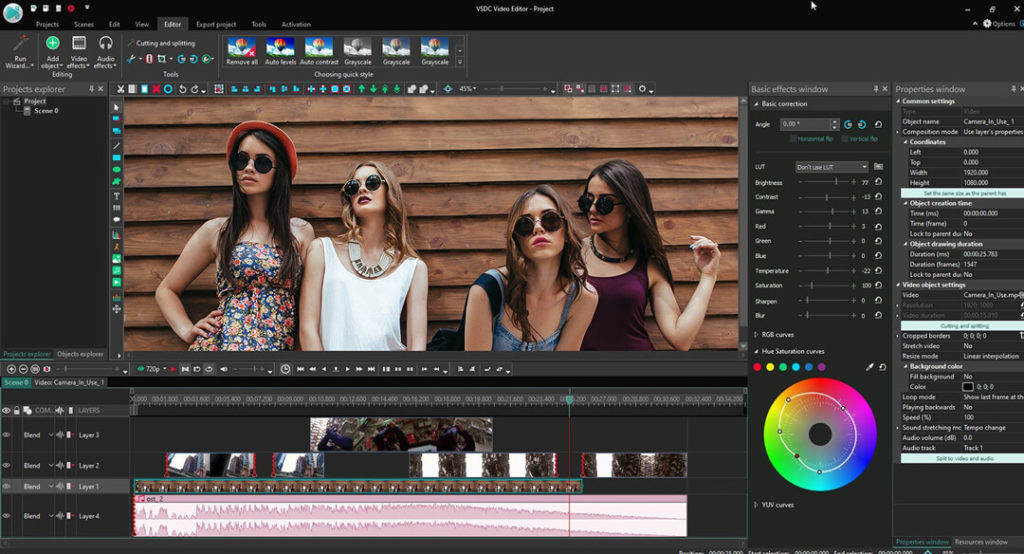
When you’re using Windows operating system, this VSDC software can be your lifesaver. This program doesn’t require any high-end specs to run, so it will be perfect for any humble device!
The most amazing thing about VSDC is that it offers you some pro-level tools absolutely free of cost! You’ll have plenty of effects; you can record audio and so on!
On top of everything, it is perfectly capable of running on a slow system. Here are the minimum requirements recommended by the program developer.
| Operating System | Windows XP SP3, Vista, 7, 8, 10 |
| Processor | Intel, AMD, with the working frequency of 1.5GHz or higher |
| Screen Resolution | 1024px768p |
| Disc Space | Minimum 300MB |
| RAM | 1 GB for the program |
2. Shotcut
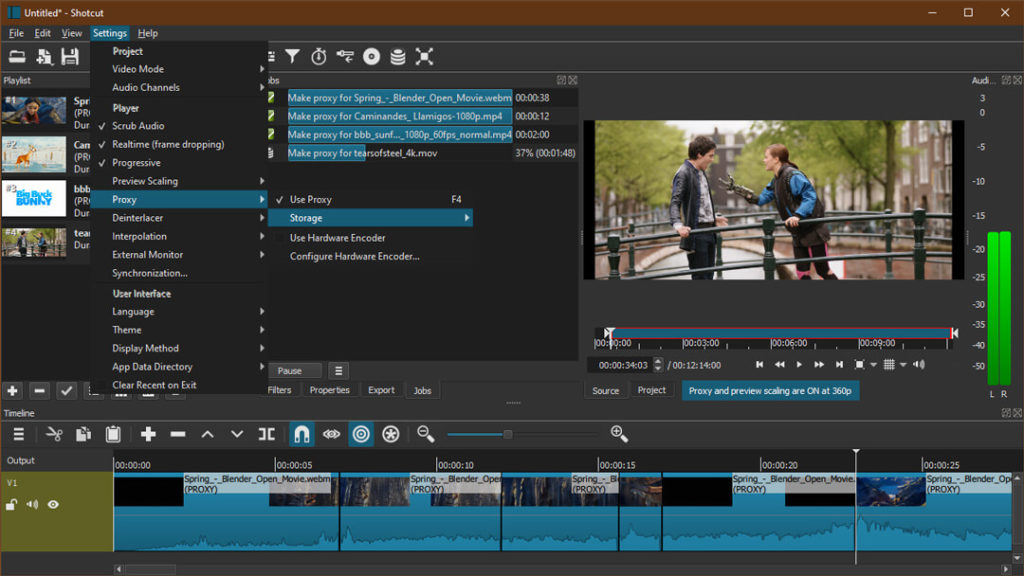
If you are looking for a program that you can run on a different OS, this Shotcut software is the most excellent option you have. You can use it on Windows, Linux, and Mac without any issues.
However, this program doesn’t allow you to use more advanced editing options like the VSDC. Yes, you will have some basic alteration options, but there aren’t many effects to try, to be honest!
Therefore, your creativity gets a restriction here!
And there’s one more thing you need to know about video editing software for low-end computers. The usage method is a bit tricky on this one. Hence, you can watch this video tutorial to have better control over your edits.
| Operating System | Windows 7 – 10 (32- or 64-bit), Apple macOS 10.10 – 10.15, or 64-bit Linux with at least Glibc 2.19. |
| CPU | x86-64 Intel or AMD, and 4 cores for 4K. |
| RAM | 8-16GB |
3. VideoPad
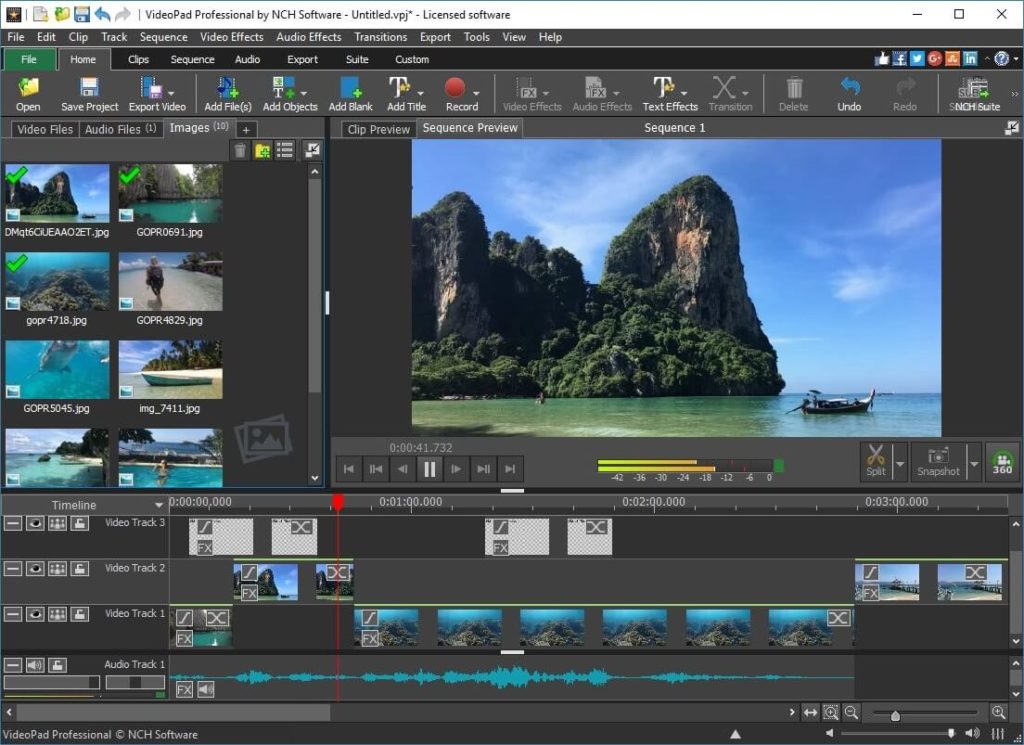
This video editing software for a slow computer is available for Mac and Windows. But if you want to do some advanced alterations, you need to get the premium version. The free one is suitable for only basic edits and amateurs!
It allows you to export videos in different formats, which come in real handy if you are not using any high-performance devices. Moreover, this program is pretty easy to use, so it will be perfect for beginners.
VideoPad is designed to perform in any low-performance system. So, if you want something lightweight and user-friendly to edit your 4K footage, this is the most excellent option for you!
| Operating System | Windows 10, XP, Vista, 7, and 8 |
| Disc Space | 100MB |
| Processor | 1.5 GHz |
| RAM | 4GB |
Tips for Editing 4K Videos on a Slow Computer
When you edit 4K videos with a slow PC, the task will feel a little harder than usual at first. But with time, you will become patient enough to work like that!
However, here I am giving you some tips that will make your experience a bit relaxing. Let’s check them out, shall we?
- Keep your C: drive as empty as possible. Do not install larger files on that drive; otherwise, laggings will be your best friend. And you don’t want that!
- Always go for the editing software that will work on minimum spec requirements. Yes, professional software like FinalCut Pro X or Adobe Premiere Pro is the most efficient one. Still, you need to get a shoe that fits into your foot!
- To make your 4K editing session breezier, turn on your graphics acceleration.
- For a trouble-free experience, make shorter clips of your 4K footage and edit them one by one. In this way, you can finish your project faster, even if you are working on a super old device!
The Bottom Line
How do I Edit 4K videos on Slow Computer? Well, I did exactly the same things I’ve mentioned here. You can try these too.
Yes, editing 4K footage on a low-performance PC isn’t easy at all! Sometimes you will get so frustrated that you want to delete everything and shut down the system for good! But until we reach our goal, we have to keep hustling, right?
But if you go through this article, you will face fewer technical hiccups while editing high-resolution video; that’s a promise!




Be the first to comment